Friday, December 31, 2010
It Worked for Me - Disk Imaging Windows XP
I was looking for an easy way to create an image copy on another computer which would enable me to browse the files on that image and access them individually.
After searching around I came across Macrium Reflect which enabled me to do just that and was free for personal use.
The process of creating the image and subsequently accessing files on it was easy and worked well.
If you are looking to do something similar I would suggest you take a look at this product.
Sunday, October 17, 2010
It Worked for Me - Building a Bootable USB Thumb Drive for Windows 7 Install using the Dell Factory Image.
At the time I didn’t have a set of Windows 7 Pro x64 disks and the recovery disks I had for the existing system kept hanging during the disk format stage when trying to recover on the new system.
In order to get around both these problem I figured out that I could like the factory image from the first system and then build a bootable usb thumg drive and do the install.
The process took four stages:
1. Setup the usb thumb drive.
2. Download the Windows Automated Install Kit (WAIK) and then building the source files for a CD.
3. Configure the system drive on the target system.
4. Copy the source files onto the usb thumb drive and installing.
It took me a couple of times to run through all the steps and get it right. I am sure there are other ways to do this and probably better ways but this is what worked for me.
Format usb thumb drive using the following commands in the DISKPART utility. Be careful any data on the thumb drive will be erased.
Determine what drive your usb thumb drive is using the “list disk” command in DISKPART and looking for a drive that is the size of your thumb drive.
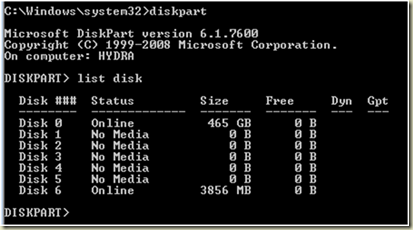
In this case my usb thumb drive is drive 6.
Using the following commands setup the thumb drive.
DISKPART
select disk 6
clean
create partition primary
select partition 1
active
format fs=ntfs quick
assign
exit
Download the Windows Automated Installation Kit (WAIK). This will allow you to build a set of directories that contain the files necessary to boot a system.
I used the commands from the article on this website.
CD "C:\Program Files\Windows AIK\Tools\PETools"
CALL copype.cmd x86 c:\winpe_x86
copy c:\winpe_x86\winpe.wim c:\winpe_x86\ISO\sources\boot.wim
copy "C:\program files\Windows AIK\Tools\x86\imagex.exe" C:\winpe_x86\iso\
oscdimg -n -bC:\winpe_x86\etfsboot.com C:\winpe_x86\ISO C:\winpe_x86\winpe_x86.iso
rem To remove the "Press any key to boot from CD"
rem prompt during boot, remove the bootfix.bin file from
rem the \boot folder within your mounted image.
pause
Note that the third, fourth and fifth lines wrap to a second line in the blog post.Copy the files from c:\winpe_x86/iso\ to the root of your usb thumb drive and you should now have a bootable usb drive.
I grabbed a copy of factory.wim and factory2.wim off the recovery partition of another Dell running Windows 7 Pro x64 and put them on the USB drive in a dell directory.
Next I booted the new system using the usb thumb drive and setup the hard drive on the new system using DISKPART. I setup the hard drive as a duplicate of the other similar system I had. Based on this I ended up with a 50MB partition, 15GB Partition and the rest of the disk drive.
I used basically the same steps as I had with the usb thumb drive except in this case I was on disk 0 and there were a couple more partitions.
I am not exactly sure what happens to the first partition. It ends up getting labeled as OEM and becomes inaccessible. In my case the second partition will be used for a recovery partition.
DISKPART
select disk 0
clean
create partition primary size=30
create partition primary size=15360
create partition primary
select partition 2
active
format fs=ntfs quick label=”RECOVERY”
set id=27
select partition 3
active
format fs=ntfs quick label=”OS”
assign
exitIf you want a recovery partition it needs to be set id-27 to make it hidden and it must come before the OS partition. See the following information from Microsoft.
I then used the imagex command below to install the files onto the system. In my case the usb thumb drive sometimes was e and other times i.
imagex/apply /ref e:\dell\image\factory2.wim e:\dell\image\factory.wim 1 c:Note that the command line wraps in the blog and should all be typed in as one line.
I rebooted and the system started the final steps of the installation process.
A couple of times when I ran through this the system didn’t boot. To fix this I inserted a recovery CD and run through it twice. First it would find something and fix it. The second time I would have to go to the fix startup option on the menu and it once again find something and then boot properly into the install.
As I mentioned for some reasons the recovery CDs I have built with my first Dell system would work on the new one. Searching across the web I found someone who had a copy online and was able to use that.
As I mentioned at the top of this post I expect there are better ways to do this but as this worked for me I wanted to post it to keep it around for my use and if it can help someone else out so much the better.
Sunday, September 12, 2010
It Worked for Me - Domain Registration
For the last couple of years I haven’t had any need to have an active DNS Domain. However, a software project I have been working on has once again made this a requirement. So over the last couple of days I have gone through the steps to establish one.
In my case registering a domain had two phases. Phase one was to to come up with a name and phase two was to find a Registrar.
Picking a Name
No matter what the project is naming naming something is always a challenge for me. In the case of a domain name this was further complicated by the fact that any common name is already taken.
Faced with challenge I spent some time with google to see what help I could find and pretty quickly came up with a couple of sites. I started with a search of “picking a domain name”. This resulted in a number of sites that provide recommendations on the process of selecting a domain name.
I read several articles and armed with some information moved forward with coming up with a good name. I found a couple of sites particularly useful in providing suggestions. These sites are:
Along with generating names these sites both provide features to rapidly check the generated names.
After a while of playing around and a family vote I had a name and was ready to move on to the next step.
Picking a Registrar
I returned to google and typed in “domain registration review” and was completely frustrated by what I got back. There was no shortage of sites / references returned. There were primarily two problems:
- I was just looking for a registrar to register my names and then support DNS for me. I wasn’t looking for a hosting package.
- Much of the information was dated.
After doing some reading I decided that I wanted the following features:
- Ability to register a domain name.
- The ability to host that domain name.
- The ability to privately register the domain name as I didn’t want my personal information accessible to anyone who ran a whois search.
- The ability to forward URLs and to forward Mail.
- An easy to use management interface.
My first stop was godaddy.com. These folks appear to have the largest slice of the market. Looking over the information I found about them a number of people had very good things to say about them and a number of people had not so good things to say about them.
By the time I finished looking over their information I was pretty sure they could support anything I wanted. However, there was a comment that resonated with me from what I had read. The comment which appeared in a number of places was that they really pushed to up sell. Some up selling I can understand but this sounded to be beyond extreme so I decided to look further.
My next stop was a hosting company, Total Choice Hosting, which I had used a couple of years ago. I had used them to host a website for a project I was working on. I had found them to be an excellent hosting provider that earned high marks from me for reliability and support. Also, when it had come time to cancel my account they were very good about doing it quickly with no fuss.
For these reasons I would recommend them to anyone and was sad to find that their pricing appeared to be much higher than many other folks. Based on this and the fact that I wasn’t looking for hosting this time around I decided to move on.
I checked out DynDNS.com whose dynamic host service I have been using for a couple of years. They have a free dynamic service as well as several services you can buy. The challenge I had was that I couldn’t tell exactly what came as part of the registration/DNS hosting service. For this reason along with the fact that they pricing appeared to be much higher than I expected I continued to look.
In my searching I looked at a number of other options:
- domainmonster
- yahoo
- 1and1
- hover
- mydomain
- namecheap
I finally decided to go with namecheap based on a best value approach.
- They were not the least expensive but they were very much in the ball park from a pricing perspective.
- They appeard to have a features I was looking for.
- From there website it was easier to determine what service they provided. (Domainmonster was another one that was good in this area.)
- They showed up in enough reviews etc… to establish some sort of track record.
Registration
The last step was to register the name I had selected. The registration process went very smoothly and when I was done I had a domain that was active and ready to use.
Next Steps
Beyond taking a bit of time with the management tool to get a feel for it I haven’t done anything with the domain yet. As a result the real test of this whole process will have to wait for a week or two until I have the application up and running.
More to follow…
Saturday, July 17, 2010
Quick Note – Windows – Disable Windows Messenger at Login
Start, Run and enter GPEDIT.MSC
For "per machine" restriction, go to Computer Configuration, Administrative Templates, Windows Components, Windows Messenger.
For "per user" restriction, go to User Configuration, Administrative Templates, Windows Components, Windows Messenger.
Saturday, June 12, 2010
Quick Note - Arduino – Serial Programmer
Notes on using the Arduino – Serial Programmer
1. Connect a cable connecting the two 2x4 headers as shown by the red arrow.
2. Make sure that the headers are connected so that pins are connected 1 – 6 with the boards oriented as shown below. The green arrows are pointing at pin 3 on both boards with the pins number top row from left to right numbered 1 – 3 and bottom row 4 – 6.
3. A serial programmer will need to be configured in the Arduino programmers.txt file. Add the commands below to the file. This file in on Windows as of Arduino V018 is located in <arduino$root>\hardware\arduino.
serial.name=Serial serial.communication=serial serial.protocol=dasa
4. The Arduino preferences file can be updated to print more information during the programming process by adding
upload.verbose=true
On Windows this file is located in and the arduino directory in a users Application Data directory (AppData\Roaming in Windows 7).
5. Burning the boot loader did not work with the Prolific USB Serial Cable under Windows 7. Ended up using hardwired COM port on Windows XP system. Didn’t troubleshoot.
Thursday, June 10, 2010
Home Monitoring System – Electricity Monitoring
My latest activity is a home monitoring system. My starting point is electricity usage. Once I have that up and running I plan to expand into other areas.
After spending some time with Google I found a number of both commercial products and opensource solutions. All of them appear to be based on one of two approaches.
The first approach is to use a current transducer which is installed on the feeder cables for the main electrical panel. The second approach, and the one I have chosen for now, is to setup a sensor to read the electric meter.
I my case I have an electric meter that has a spinning disk. The disk has a black stripe on it. I have rigged a high intensity LED that shines on the disk and am using a photo resistor that measures the reflection from the LED off the spinning disk. The photo resistor is connected to an analog pin on an Arduino. Every time the black stripe passes in front of the photo resistor the resistance increases and the resulting voltage on the analog pin decreases.
One challenge I faced was that no matter how well I covered the meter while still allowing it to be read I was not able to get it to the point where the changing ambient light during the day and night didn’t affect the baseline. The way I solved the problem was to average the last 500 readings as the baseline. The allows the baseline to move up and down and I determine a rotation has occurred by looking for a delta.
Below is the whole setup with the front cover removed.
This is a blow up of the actual sensor. I used a block of wood with two holes drilled in it. One hole has the LED in it and the other the photo resistor.
Here is what the setup looks like with the front cover on it. The open slot at the top allows the dials to be read. I am hoping that the electric company will agree with this the next time they come around to read the meter.
For now the wires go through the wall and are terminated on a Boarduino from Adafruit which is connected to a laptop via a FTDI USB Board from Sparkfun.
The next step will be to add local storage to the micro processor and a wireless link to allow the data to be read from a monitoring system.
More to come…
Wednesday, June 9, 2010
Bicycle Trainer
Well I haven’t been doing a good job of posting what I have been up to. Here is an installment about my work to create an interactive bicycle trainer. The work was done during the winter of 2009/2010.
Back in March I posted that I had been working to make my winter time bicycle training more interesting. During the past winter I worked up three different sensors to interface my bicycle to an Arduino. The data that is captured by the Arduino is sent to my PC via the USB connection and fed into a program written using openFrameworks that runs on the PC and provide graphic feedback.
For anyone who doesn’t know “openFrameworks is an open source C++ toolkit for creative coding.” It has a number of excellent examples to get you started and also has a number of routines to interface with the Arduino. I strongly suggest that anyone interested in interfacing the Arduino with a PC that has programming experience take a look at it.
As you can see in the above screen shot the program displays the time I have been riding, the miles per hour, the cadence and the number of miles ridden. Surrounding this information is a track with a red dot that is updated as I ride.
Here is the first sensor I wired up. This was built using an old Cateye bicycle computer sensor which picks up rotations of the wheel and pedal strokes using sensors mounted on the frame and magnets on the wheel and pedal.
This should have been a simple build but turned out to be a real challenge. I was riding on a set of rollers on a piece of plywood to protect the carpet. The sensor would feed data to the Arduino for a while but then the Arduino would start giving crazy readings, locking up and rebooting.
To make a long story short it appears that the band that connects the front roller with the back roller was generating static electricity rubbing on the plywood. This setup would run for a while as I was holding on to the wall to get started which must have been gounding the whole setup. I solved the problem by placing an antistatic mat between the rollers and the plywood.
The second setup was built with a set of infrared LEDs. The transmitter and the receiver are mounted to a plastic U I fabricated and then a black plastic strip mounted to the counter balance breaks the beam which is connected to an interrupt on the Arduino. This setup doesn’t support cadence.
The final rig I built was using a hall effect sensor and magnet from adafruit. The sensor is connected to the bike frame using velcro and the magnet is connected to a spoke using a bolt that has been cut down the middle. This setup also doesn’t support cadence.
All three of the sensor setups worked well. By the time I had complete the initial experiments with sensors and got the openFrameworks program setup it was time that I could start riding outside again.
I plan to pick this project back up again this coming winter when I move my riding back inside.
Sunday, March 7, 2010
Network Caller ID Broadcaster and Receiver
As with many projects the start of this one found me sitting at my computer running Google searches to see what others had done in this area. I found several but couldn’t get any to work with the modem sitting in my PC. This led me down the path of developing my own.
I had run across Qt a while ago and had wanted to do a project to try it out. For anyone who doesn’t know what Qt is it is a “Qt is a cross-platform application and UI framework” for c++. Qt had recently come under the control of Nokia after Nokia had purchased Trolltech which originally developed the library. One notable result of the acquisition were changes to Qt Licensing which is now available under Commercial, LGPL and GPL licenses. Qt comes with it’s own IDE Qt Creator as well as an extensive number of examples.
My project consists of a Windows Service that monitors a Conexant D850 modem in my Dell PC running Windows 7. The modem is monitored by a Windows service that reads the caller id information and then broadcasts it across the network. All of the PCs in my house are running a client that picks up the broadcast and generates a tool tray icon message.
While I have over 30 years of experience working and tinkering with computers my c++ experience is just slightly above basic level. Even at that level the Qt framework was very easy to use and within a couple of evenings and weekend afternoon or two I had the project to the point where it could be deployed.
The biggest problem I had was that in the middle of developing the software I replaced the PC I was using and found that after transferring the modem I was not receiving caller id. After much troubleshooting I found out that I needed to downgrade the driver. For anyone running a Coexant D850 PCI V.92 Modem if you want Caller ID information be sure and use version 7.74.0.0 dated 5/27/2008.
At this time I haven't come up with any place to post the code but if you are interested in a copy let me know in the comments section and I will be happy to provide it to you.
Tuesday, March 2, 2010
Time Flies – January and February 2010
Wow, my last post was back in December.
Since my last post I have worked on the projects below. I will try and get some details posted.
1) Program in c++ to read Caller ID off the modem in my PC and broadcast it to a client that is now installed on all PCs in the house. That way if you are on a PC when the phone rings you can see who is calling.
2) Started putting together a PVR using an old Windows XP PC and a Hauppauge card. I tried various open source packages but for now am using the WinTV package that came with the card.
3) To beat the winter blues of having to ride inside I worked at interfacing my bicycle to an Ardunio. I used an old Cat-Eye rear wheel and cadence sensor and I have it to the point where it is doing MPH and cadence back to the Arduino IDE.







