This past fall well after its KickStarter campaign had successfully completed I stumbled across the RFduino. At the time I was looking for a Bluetooth Low Energy solution to pair with my new Nexus 7 tablet. I very much liked what I saw. As I had missed the opportunity to support the KickStarter campaign and had several other projects in the works I figured I would wait to hear what people had to say once it started shipping.
I kept an eye on www.rfduino.com checking on how things were going. As the fall progressed things appeared to be moving along. In December orders were complete to all the KickStarter backers and they were moving forward on the Pre-order shipments. I decided that once the backlog cleared I would place my order.
Imagine my surprise when last week while searching the hobby electronics section of the MIcroCenter website I found that MicoCenter was stocking the RFduino and my local store had several in stock. They had both the RF Digital RF Duino Teaser Kit which comes with a RFduino and an RF Digital USB Shield Accessory Board and single RFduino units. While the RFduino Teaser Kit was priced below what buying the two modules separately would cost I determined that it looked like the RFduino could be programmed with an Sparkfun FTDI 3.3V board that I already had.
I placed a web order and picked up the unit at the store.
Getting an initial application up and running was extremely easy. I followed the instructions in the RFduino Quick Start Guide and using the schematic of the RFduino USB Shield I was able to download a program from the Arduino IDE running on my Windows 7 computer. I started with a simple application that just printed “Hello World” to the serial port. When I ran the serial monitor in the IDE I got back “Hello World” from the RFduino.
The pinout between the RFduino and the FTDI board looks like this. A .01UF capacitor is needed between DTR on the FTDI board and Reset on the RFDuino.
Next using the AdvertisementContinous example I setup the RFduino to let the world know it existed. I was able to see the RFduino using the BLE Explorer Scan application available from Google Play on my Nexus 7 tablet.
I was also able to use an IOGEAR GBU521 Bluetooth 4.0 USB Micro Adapter to see the RFduino under linux using the hcitool lescan and on Windows 7 using the IOGEAR drivers and not the Windows drivers that automatically get loaded when you just plug in the adapter. Make sure to install the drivers from IOGEAR before plugging in the adapter or you will get a set of Windows drivers that don’t work.
Over the next couple of weeks I hope to develop an application or two that makes use of the RFduino.

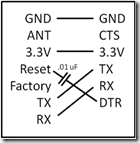
5 comments:
were you able to read and write to your rfduino from windows using these new drivers ?
-jc
john cohn,
I have not been able to read or write from the rfduino to windows using BLE.
digitalhack
john cohn,
Since my original comment I have done a lot more work with the rfDuino and have successfully read and written data to it using a Bluegiga BLED112 USB dongle and BGLIB from Windows 7. Look for an up coming post on the topic.
digitalhack
him
what is the 0.1uF Capacitor needed? ... Can i make this without it also?
thx ika
Works with a .1 uF cap as well...just fyi -- thanks for the post!
Post a Comment